
Yes, you can use Uniswap on iOS by installing a compatible wallet app such as MetaMask, Trust Wallet, or Coinbase Wallet. These apps include built-in browsers that allow you to navigate to “app.uniswap.org”, connect your wallet, and perform token swaps, provide liquidity, and participate in other DeFi activities directly from your iOS device.
Accessing Uniswap on iOS
Using Mobile Wallet Apps
To use Uniswap on your iOS device, you need a compatible mobile wallet app. These apps provide secure storage for your cryptocurrencies and include a built-in browser to interact with decentralized applications (dApps) like Uniswap.
- MetaMask: MetaMask is a popular wallet available on the App Store. It allows you to securely store Ethereum and ERC-20 tokens and features an in-app browser for accessing Uniswap.
- Trust Wallet: Trust Wallet, also available on the App Store, supports a wide range of cryptocurrencies and tokens. It includes a decentralized application browser for seamless interaction with Uniswap.
- Coinbase Wallet: This wallet by Coinbase supports Ethereum and various ERC-20 tokens. It features a built-in dApp browser that you can use to access Uniswap.
- Argent: Argent offers a user-friendly interface and supports Ethereum-based tokens. It includes functionalities to access DeFi apps like Uniswap directly within the wallet.
Navigating to Uniswap
Once you have installed a compatible wallet app, you can navigate to Uniswap to start trading or providing liquidity. Here’s how to do it:
- Open Your Wallet App: Launch the wallet app you have installed on your iOS device.
- Access the Built-in Browser: Navigate to the dApp browser within the wallet app. This feature is typically found in the main menu or as a separate tab.
- Enter the Uniswap URL: In the dApp browser, type “app.uniswap.org” into the address bar and press Enter. This will direct you to the Uniswap interface.
- Connect Your Wallet: Once on the Uniswap site, click the “Connect Wallet” button. Your wallet app will prompt you to confirm the connection.
- Select Your Wallet: Choose your wallet (e.g., MetaMask, Trust Wallet) from the list of supported wallets.
- Authorize the Connection: Confirm the connection in your wallet app. This allows Uniswap to interact with your wallet for transactions.
- Start Using Uniswap: After connecting your wallet, you can start swapping tokens, adding liquidity to pools, and participating in other DeFi activities offered by Uniswap.
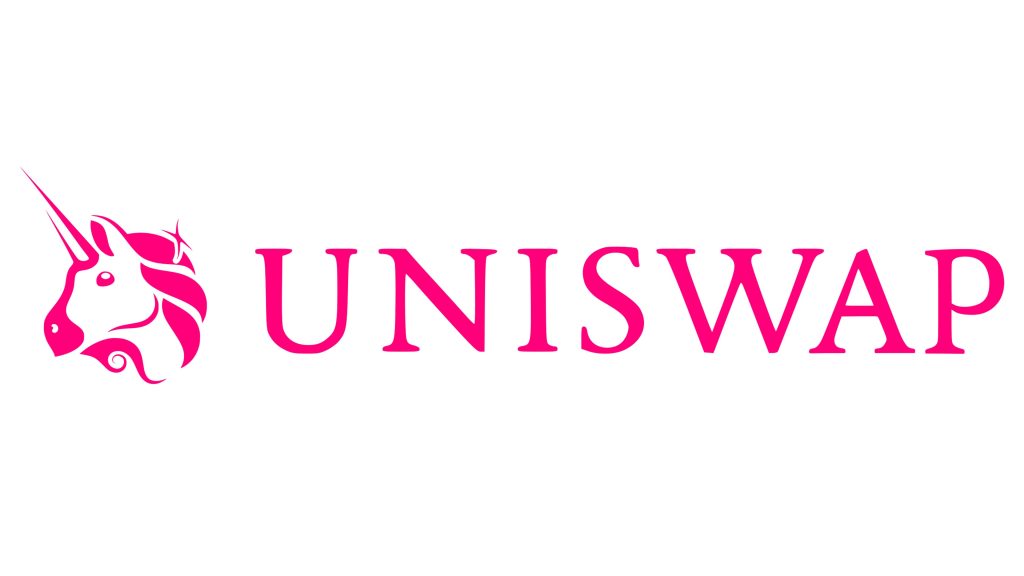
Connecting Your Wallet
Supported Wallets for iOS
Using a compatible wallet is essential for accessing Uniswap on your iOS device. Several wallets are well-suited for this purpose, offering robust security and seamless integration with Uniswap.
- MetaMask: Available on the App Store, MetaMask is one of the most popular Ethereum wallets. It supports ERC-20 tokens and features a built-in browser for dApp interactions.
- Trust Wallet: Trust Wallet supports a wide range of cryptocurrencies and tokens. It includes a decentralized application browser that makes it easy to use Uniswap.
- Coinbase Wallet: This wallet by Coinbase is user-friendly and supports Ethereum and various ERC-20 tokens. It also features a built-in dApp browser.
- Argent: Known for its user-friendly interface, Argent supports Ethereum-based tokens and provides direct access to DeFi apps like Uniswap.
Linking Wallets to Uniswap
Once you have installed a supported wallet on your iOS device, the next step is to link your wallet to Uniswap. Follow these steps to ensure a smooth connection:
- Open Your Wallet App: Launch the wallet app on your iOS device.
- Access the dApp Browser: Navigate to the built-in dApp browser within the wallet app. This feature is usually found in the main menu or as a separate tab.
- Enter the Uniswap URL: In the dApp browser, type “app.uniswap.org” into the address bar and press Enter. This will take you to the Uniswap interface.
- Initiate Wallet Connection: On the Uniswap site, click the “Connect Wallet” button located at the top right corner of the screen.
- Choose Your Wallet: A list of supported wallets will appear. Select your wallet from the list (e.g., MetaMask, Trust Wallet, Coinbase Wallet, Argent).
- Authorize the Connection: Your wallet app will prompt you to confirm the connection. Approve the connection request to link your wallet to Uniswap.
- Verify Connection: Once connected, you should see your wallet address displayed in the top right corner of the Uniswap interface, indicating that your wallet is successfully linked.
Swapping Tokens on iOS
Selecting Tokens to Swap
Swapping tokens on Uniswap using your iOS device is straightforward. Here’s how to select the tokens you want to swap:
- Open the Wallet App: Launch the wallet app on your iOS device (e.g., MetaMask, Trust Wallet, Coinbase Wallet).
- Access the dApp Browser: Navigate to the built-in browser within the wallet app. This feature is usually accessible from the main menu or a dedicated tab.
- Go to Uniswap: In the browser, enter “app.uniswap.org” in the address bar and press Enter. This will direct you to the Uniswap interface.
- Connect Your Wallet: If not already connected, click “Connect Wallet” and follow the prompts to link your wallet to Uniswap.
- Select the Swap Tab: Ensure you are on the “Swap” tab in the Uniswap interface.
- Choose Input Token: Click on the dropdown menu labeled “From” to select the token you want to swap. You can search for the token by name or paste its contract address.
- Choose Output Token: Click on the dropdown menu labeled “To” to select the token you want to receive. Again, you can search for the token by name or paste its contract address.
- Enter Amount: In the “From” field, enter the amount of the input token you wish to swap. The system will automatically calculate the estimated amount of the output token you will receive.
Executing a Token Swap
After selecting the tokens to swap, follow these steps to execute the transaction:
- Review Swap Details: Ensure that the details of the swap are correct, including the tokens, amounts, and the estimated rate. Check the “Price Impact” and “Liquidity Provider Fee” displayed below the swap interface.
- Adjust Slippage Tolerance: Click on the settings icon (usually a gear icon) to adjust the slippage tolerance. Slippage tolerance is the percentage of price movement you are willing to accept for the swap. A common setting is 0.5% to 1%.
- Initiate the Swap: Click the “Swap” button to initiate the transaction. A confirmation window will appear with the transaction details.
- Confirm in Wallet App: Your wallet app (e.g., MetaMask, Trust Wallet) will prompt you to confirm the transaction. Review the gas fees and total cost, then click “Confirm” to authorize the transaction.
- Wait for Confirmation: After confirming, the transaction will be submitted to the Ethereum network. You can view the transaction status in your wallet app under the “Activity” tab or by checking the transaction hash on Etherscan.
- Transaction Complete: Once the transaction is confirmed, the swapped tokens will appear in your wallet. You can also see the updated balance in the Uniswap interface.
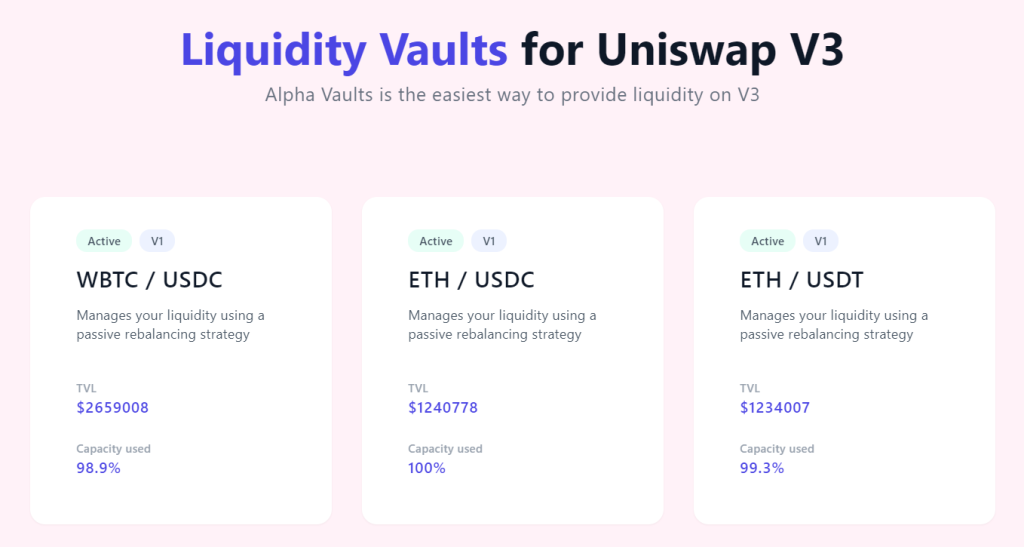
Providing Liquidity on iOS
Understanding the Liquidity Interface
Providing liquidity on Uniswap involves adding tokens to liquidity pools, which facilitates trading on the platform and earns you a share of the trading fees. Here’s how to understand the liquidity interface on Uniswap:
- Access the Liquidity Interface: Open your wallet app on your iOS device (e.g., MetaMask, Trust Wallet), navigate to the built-in browser, and visit “app.uniswap.org”. Ensure your wallet is connected to Uniswap.
- Navigate to the Pool Tab: Click on the “Pool” tab in the Uniswap interface. This section allows you to view and manage your liquidity positions.
- Overview of Your Positions: The Pool tab displays your existing liquidity positions, including the token pairs, your share of the pool, and the accrued fees.
- Add Liquidity Button: To add liquidity, click on the “Add Liquidity” button. This initiates the process of contributing tokens to a liquidity pool.
- Token Pair Selection: In the liquidity interface, you can select the token pair you wish to add liquidity to. You will provide an equal value of both tokens based on the current exchange rate.
Adding Liquidity to Pools
Adding liquidity to Uniswap pools on your iOS device is a simple process. Here’s how to do it:
- Select Token Pair: Choose the token pair you want to add liquidity for by clicking on the dropdown menus. You can search for tokens by name or paste their contract addresses.
- Enter Amounts: Enter the amount of each token you wish to provide. The interface will automatically calculate the corresponding amount of the other token required based on the pool’s current ratio.
- Balanced Contribution: Ensure you have sufficient balances of both tokens in your wallet to cover the amounts you intend to provide.
- Approve Tokens: If it’s your first time providing liquidity for these tokens, you will need to approve the Uniswap contract to spend your tokens. Click the “Approve” button next to each token and confirm the approval transactions in your wallet app.
- Supply Liquidity: After approving the tokens, click the “Supply” button to add your tokens to the pool. A confirmation window will appear, showing the details of your liquidity provision, including the pool share you will receive and potential earnings.
- Confirm in Wallet App: Your wallet app will prompt you to confirm the transaction. Review the gas fees and total cost, then click “Confirm” to authorize the transaction.
- Transaction Confirmation: Wait for the transaction to be confirmed on the Ethereum network. Once confirmed, you will receive pool tokens representing your share of the liquidity pool.
- Monitor and Manage Liquidity: You can view and manage your liquidity positions in the “Pool” tab. Here, you can see your pool share, earned fees, and have the option to withdraw your liquidity when desired.
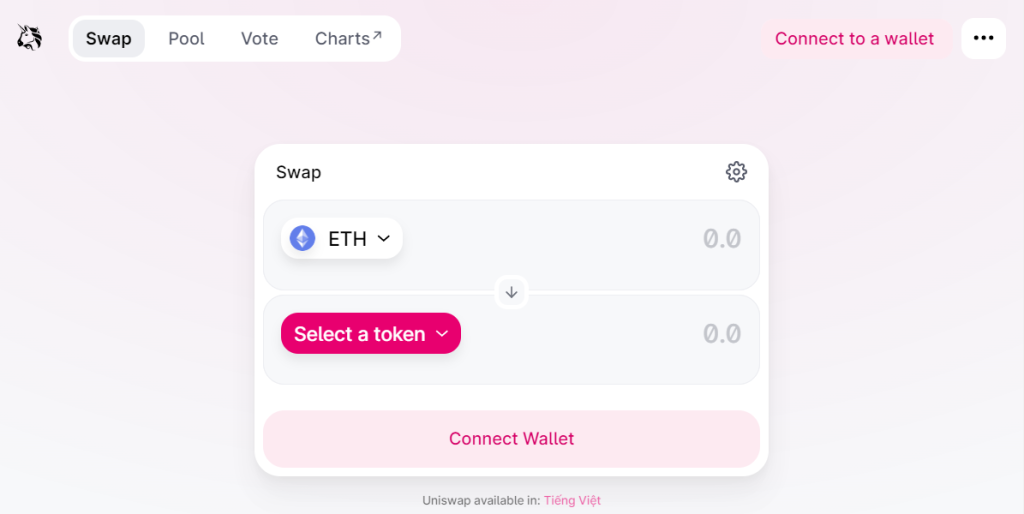
Staking and Yield Farming on iOS
Participating in Staking Programs
Staking programs allow you to earn rewards by locking up your tokens in a protocol for a specified period. Here’s how to participate in staking programs on your iOS device:
- Choose a Staking Platform: Select a reputable staking platform or DeFi protocol that offers staking programs. Popular options include Ethereum 2.0, Binance Smart Chain, and specific DeFi platforms like Aave or Compound.
- Download and Install Wallet: Ensure you have a compatible wallet app installed on your iOS device, such as MetaMask, Trust Wallet, or Coinbase Wallet.
- Fund Your Wallet: Transfer the tokens you wish to stake into your wallet. Ensure you have enough tokens and also some ETH for transaction fees.
- Access the Staking Platform: Use the built-in browser in your wallet app to navigate to the staking platform’s website. For example, use MetaMask’s browser to go to the staking section of the chosen platform.
- Connect Your Wallet: Connect your wallet to the staking platform. Click “Connect Wallet” and follow the prompts to authorize the connection.
- Select Staking Program: Choose the specific staking program you want to participate in. This could be staking ETH for Ethereum 2.0 or other tokens on different platforms.
- Stake Your Tokens: Enter the amount of tokens you wish to stake and confirm the staking transaction in your wallet app. Review the staking terms, including lock-up periods and rewards.
- Monitor Staking Rewards: After staking, you can monitor your staking rewards and status through the platform’s dashboard accessible via your wallet app’s browser.
Maximizing Yield Farming Returns
Yield farming, also known as liquidity mining, involves providing liquidity to DeFi protocols to earn rewards. Here’s how to maximize your yield farming returns on iOS:
- Select Yield Farming Platforms: Identify and select yield farming platforms that offer high returns. Platforms like Uniswap, Sushiswap, and Yearn Finance are popular choices.
- Analyze Yield Opportunities: Use tools like DeFi Pulse or Zapper.fi to analyze and compare yield farming opportunities. Look for pools with attractive annual percentage yields (APYs) and manageable risks.
- Connect Wallet to Yield Farming Platform: Open your wallet app’s browser and navigate to the yield farming platform. Connect your wallet to the platform to start farming.
- Provide Liquidity: Choose the liquidity pools you want to provide liquidity to. Enter the amount of tokens you want to deposit and approve the transaction in your wallet app.
- Compound Earnings: Regularly harvest your farming rewards and consider reinvesting them to compound your earnings. Some platforms offer auto-compounding features to automate this process.
- Diversify Investments: Spread your investments across multiple pools and platforms to minimize risk and optimize returns. Diversification helps mitigate potential losses from any single pool or platform.
- Stay Updated: Keep abreast of the latest developments, yield farming strategies, and changes in the DeFi space. Join DeFi communities on platforms like Discord, Telegram, and Twitter to get timely updates and insights.
- Risk Management: Understand and manage risks such as impermanent loss, smart contract vulnerabilities, and market volatility. Avoid over-leveraging and invest only what you can afford to lose.

Security Best Practices for iOS
Protecting Your Private Keys
Your private keys are crucial for accessing and managing your cryptocurrency assets. Ensuring their security on your iOS device is paramount to prevent unauthorized access and potential loss of funds.
- Use a Secure Wallet: Choose a reputable and secure wallet app such as MetaMask, Trust Wallet, or Coinbase Wallet. These wallets are designed with security features to protect your private keys.
- Enable Biometric Authentication: Use biometric authentication (Face ID or Touch ID) to add an extra layer of security to your wallet app. This helps prevent unauthorized access to your wallet.
- Back Up Your Seed Phrase: During wallet setup, you will receive a seed phrase (also known as a recovery phrase). Write it down on paper and store it in a secure location. Do not store it digitally or share it with anyone.
- Regularly Update Apps: Keep your wallet app and iOS operating system updated to ensure you have the latest security patches and features.
- Use Strong Passwords: Set a strong, unique password for your wallet app and any related accounts. Avoid using easily guessable passwords or reusing passwords from other accounts.
- Avoid Public Wi-Fi: Refrain from accessing your wallet over public Wi-Fi networks. If necessary, use a virtual private network (VPN) to encrypt your internet connection.
Avoiding Common Scams
Scams are prevalent in the cryptocurrency space, and being aware of common tactics can help you avoid falling victim to them. Here’s how to protect yourself:
- Phishing Scams: Scammers often create fake websites or emails that mimic legitimate services. Always verify URLs and email addresses. Use bookmarks for important sites to avoid mistyping.
- Fake Investment Schemes: Be wary of investment opportunities that promise guaranteed returns or high profits with little to no risk. Research thoroughly and only invest through reputable platforms.
- Impersonation Scams: Scammers may impersonate well-known figures or customer support representatives. Verify identities through official channels and avoid direct communication through unverified means.
- Ponzi Schemes and Pump-and-Dump Groups: Avoid schemes that rely on recruiting new investors to pay returns to earlier investors or that artificially inflate the price of a token. These are unsustainable and often result in significant losses.
- Malicious Software and Links: Do not download software or click on links from untrusted sources. Malicious software can compromise your private keys and other sensitive information.
- Social Engineering: Scammers may use social engineering tactics to trick you into revealing personal information or private keys. Always be skeptical of unsolicited requests for information and verify through multiple channels.
- Verify Authenticity of Apps: Only download wallet apps from official sources such as the App Store. Check reviews and ratings to ensure the app is legitimate.
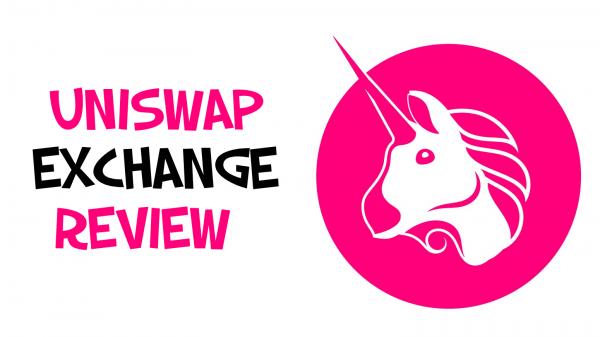
Troubleshooting Common Issues on iOS
Resolving Connection Problems
Connection problems can disrupt your experience with Uniswap and other DeFi applications on iOS. Here are steps to troubleshoot and resolve these issues:
- Check Internet Connection: Ensure that your internet connection is stable and functioning correctly. A weak or intermittent connection can cause disruptions when interacting with DeFi platforms.
- Update Your Wallet App: Ensure that your wallet app (e.g., MetaMask, Trust Wallet) is up to date. Updates often include bug fixes and compatibility improvements.
- Reboot Your Device: Sometimes, simply restarting your iOS device can resolve connectivity issues by resetting network settings and clearing temporary glitches.
- Reinstall Wallet App: If the problem persists, try uninstalling and reinstalling your wallet app. This can resolve any corrupted files or settings causing the issue.
- Switch Networks: If you are using Wi-Fi, try switching to mobile data, or vice versa. Sometimes network-specific issues can cause connectivity problems.
- Clear Browser Cache: If you are using the wallet’s built-in browser, clear the browser cache and cookies. This can resolve issues caused by outdated or corrupted data.
- Verify Network Settings: Ensure that your wallet is set to the correct Ethereum network (mainnet or a specific testnet). Incorrect network settings can prevent proper connection.
Handling Transaction Failures
Transaction failures can be frustrating but are relatively common in the DeFi space. Here’s how to handle and resolve transaction failures on iOS:
- Insufficient Gas Fees: One of the most common reasons for transaction failures is insufficient gas fees.
- Increase Gas Fee: If a transaction fails due to insufficient gas fees, try resubmitting the transaction with a higher gas fee. Your wallet app will often allow you to adjust the gas price and gas limit.
- Check Gas Prices: Use a gas tracker tool like ETH Gas Station to check current gas prices and set an appropriate gas fee for your transaction.
- Network Congestion: During times of high network congestion, transactions may fail or take longer to confirm.
- Wait and Retry: Sometimes waiting a few minutes and retrying the transaction can help. Network congestion often fluctuates, and retrying later might result in success.
- Use Faster Gas Settings: When retrying, select the “Fast” or “Instant” gas settings in your wallet app to prioritize your transaction.
- Contract Errors: Transactions may fail if there are issues with the smart contract or if the transaction parameters are incorrect.
- Review Error Messages: Your wallet app and transaction explorer (e.g., Etherscan) provide error messages that can help diagnose the problem. Look for specific errors like “out of gas” or “revert.”
- Verify Contract Interaction: Ensure that you are interacting with the correct contract address and that all transaction parameters are accurate.
- Insufficient Funds: Ensure you have enough ETH in your wallet to cover both the transaction amount and the gas fees. Insufficient funds will cause the transaction to fail.
- Pending Transactions: Multiple pending transactions can cause issues, as Ethereum processes transactions sequentially.
- Speed Up or Cancel Pending Transactions: Use your wallet app’s “Speed Up” or “Cancel” options to manage pending transactions. Increasing the gas fee can help prioritize and complete them faster.