
Yes, you can use Uniswap on Android by installing a compatible wallet app like MetaMask or Trust Wallet from the Google Play Store. These apps include built-in browsers that allow you to navigate to “app.uniswap.org”, connect your wallet, and perform token swaps, provide liquidity, and participate in other DeFi activities directly from your Android device.
Accessing Uniswap on Android
Using Mobile Wallet Apps
To access Uniswap on your Android device, you will need to use a mobile wallet app that supports Ethereum and decentralized applications (dApps). These wallet apps not only store your cryptocurrency securely but also include a built-in browser to interact with Uniswap.
- MetaMask: MetaMask is a widely-used Ethereum wallet that offers an Android app. It provides a secure way to store your tokens and includes a dApp browser for accessing Uniswap.
- Trust Wallet: Trust Wallet is another popular option, known for its user-friendly interface and wide support for various cryptocurrencies. It also has an in-app browser for seamless interaction with Uniswap.
- Coinbase Wallet: This wallet, provided by Coinbase, supports Ethereum and ERC-20 tokens. It includes a built-in dApp browser, making it easy to access Uniswap and other decentralized applications.
- Argent: Argent is a smart wallet that provides a user-friendly experience and supports direct access to DeFi applications like Uniswap through its integrated browser.
Supported Wallet Apps
Here is a closer look at the supported wallet apps that allow you to use Uniswap on Android:
- MetaMask:
- Features: Secure key storage, multiple account support, dApp browser, token management.
- Installation: Available for download from the Google Play Store.
- Usage: Once installed, use the dApp browser within MetaMask to navigate to “app.uniswap.org” and connect your wallet.
- Trust Wallet:
- Features: Supports a wide range of cryptocurrencies, built-in dApp browser, staking capabilities, easy-to-use interface.
- Installation: Available for download from the Google Play Store.
- Usage: Open Trust Wallet, access the dApp browser, and navigate to “app.uniswap.org” to connect and start trading.
- Coinbase Wallet:
- Features: Secure storage, integration with Coinbase exchange, dApp browser, multi-coin support.
- Installation: Available for download from the Google Play Store.
- Usage: Use the in-app browser to go to “app.uniswap.org” and connect your wallet for trading and liquidity provision.
- Argent:
- Features: User-friendly design, built-in DeFi integrations, security features like social recovery, dApp browser.
- Installation: Available for download from the Google Play Store.
- Usage: Access the dApp browser within Argent to visit “app.uniswap.org” and connect your wallet.
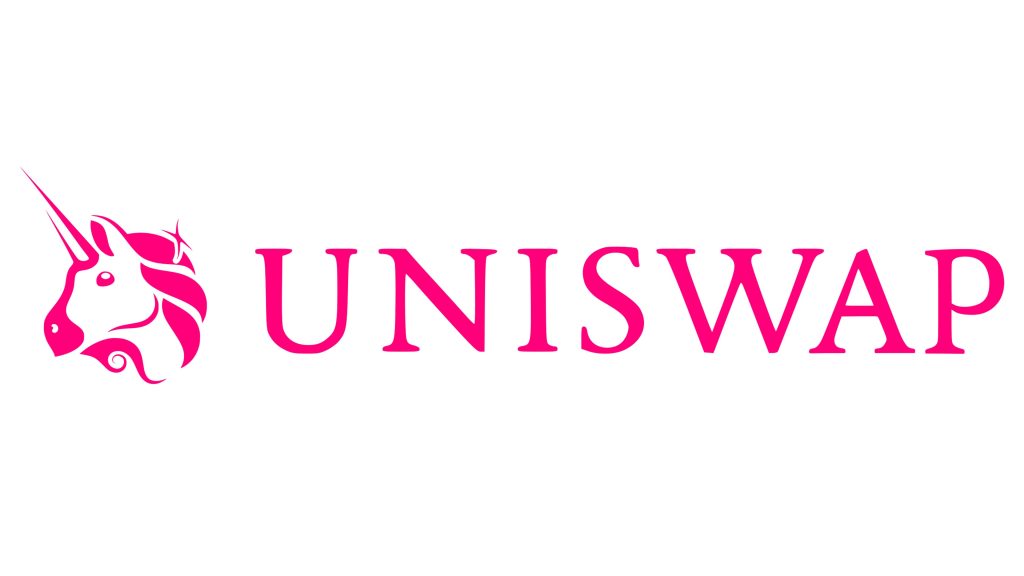
Setting Up Your Wallet
Installing MetaMask on Android
MetaMask is one of the most popular Ethereum wallets and is widely used for accessing decentralized applications like Uniswap. Here’s how to install and set it up on your Android device:
- Download MetaMask:
- Open the Google Play Store on your Android device.
- Search for “MetaMask” and locate the official app by MetaMask.
- Tap “Install” to download and install the app on your device.
- Create a New Wallet:
- Open the MetaMask app after installation.
- Tap “Get Started” and then select “Create a Wallet.”
- Set a strong password for your wallet. This password will be used to access the app.
- Secure Your Seed Phrase:
- MetaMask will generate a 12-word seed phrase. Write this phrase down on paper and store it in a secure location. Do not store it digitally or share it with anyone.
- Confirm your seed phrase by selecting the words in the correct order to complete the setup.
- Fund Your Wallet:
- To use Uniswap, you will need Ethereum (ETH) for transactions. Transfer ETH from an exchange or another wallet to your new MetaMask wallet address.
- Tap “Receive” in MetaMask to view your wallet address and share it for incoming transfers.
- Access Uniswap:
- Open the MetaMask app and tap on the menu (three horizontal lines) in the upper-left corner.
- Select “Browser” and enter “app.uniswap.org” in the address bar.
- Connect your MetaMask wallet to Uniswap by tapping “Connect Wallet” and following the prompts.
Configuring Trust Wallet for Uniswap
Trust Wallet is another excellent option for accessing Uniswap on Android. It supports a wide range of cryptocurrencies and includes a built-in dApp browser.
- Download Trust Wallet:
- Open the Google Play Store on your Android device.
- Search for “Trust Wallet” and locate the official app by Trust Wallet.
- Tap “Install” to download and install the app on your device.
- Create a New Wallet:
- Open the Trust Wallet app after installation.
- Tap “Create a New Wallet” and agree to the terms of service.
- Set a secure password for your wallet.
- Backup Your Seed Phrase:
- Trust Wallet will generate a 12-word seed phrase. Write this phrase down on paper and store it securely. Do not store it digitally or share it with anyone.
- Confirm your seed phrase by selecting the words in the correct order to complete the setup.
- Fund Your Wallet:
- To use Uniswap, you will need Ethereum (ETH). Transfer ETH from an exchange or another wallet to your Trust Wallet address.
- Tap “Receive” in Trust Wallet to view your wallet address and share it for incoming transfers.
- Access Uniswap:
- Open the Trust Wallet app and tap on the “DApps” tab at the bottom.
- In the DApps browser, type “app.uniswap.org” into the address bar and go to the site.
- Connect your Trust Wallet to Uniswap by tapping “Connect Wallet” and following the prompts.
Connecting to Uniswap
Using the In-App Browser
To connect to Uniswap on your Android device, you need to use the in-app browser provided by your mobile wallet. Both MetaMask and Trust Wallet have built-in browsers that allow you to access decentralized applications like Uniswap.
- MetaMask:
- Open the MetaMask app on your Android device.
- Tap the menu icon (three horizontal lines) in the upper-left corner.
- Select “Browser” from the menu options. This will open the MetaMask in-app browser.
- In the browser’s address bar, type “app.uniswap.org” and press Enter. This will take you to the Uniswap interface.
- Trust Wallet:
- Open the Trust Wallet app on your Android device.
- Tap the “DApps” tab at the bottom of the screen to access the in-app browser.
- In the DApps browser, type “app.uniswap.org” into the address bar and press Enter. This will direct you to the Uniswap interface.
Navigating to the Uniswap Interface
Once you have accessed Uniswap through the in-app browser of your wallet, you need to connect your wallet to the Uniswap platform to start using its features.
- Connect Your Wallet:
- On the Uniswap homepage, tap the “Connect Wallet” button. This is usually located at the top right corner of the interface.
- A list of supported wallets will appear. Select your wallet (MetaMask or Trust Wallet) from the options.
- Follow the prompts in your wallet app to authorize the connection. This may involve approving the connection and verifying your account details.
- Once connected, your wallet address and balance should be displayed at the top right corner of the Uniswap interface.
- Using Uniswap Features:
- Swapping Tokens: To swap tokens, navigate to the “Swap” tab. Select the tokens you want to trade and the amount. Confirm the swap details and authorize the transaction in your wallet.
- Providing Liquidity: To add liquidity, go to the “Pool” tab. Select the tokens and the amount you wish to add to the liquidity pool. Confirm the details and authorize the transaction in your wallet.
- Viewing Transactions: You can view your transaction history and current positions directly within the Uniswap interface. This helps you keep track of your trades and liquidity contributions.
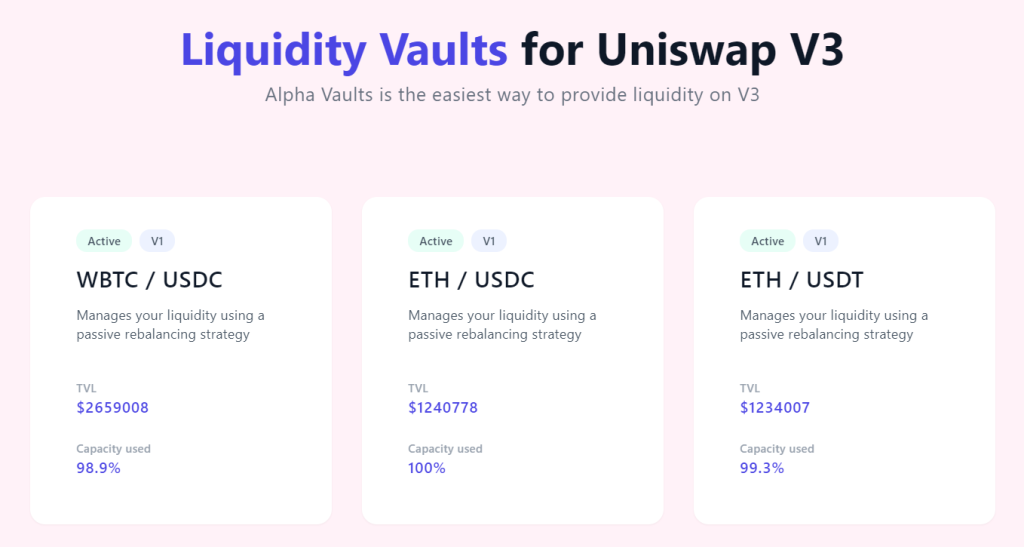
Swapping Tokens on Android
Selecting Tokens for Swap
Swapping tokens on Uniswap using your Android device is straightforward with the help of compatible wallet apps like MetaMask or Trust Wallet. Here’s how to select the tokens you want to swap:
- Open the Wallet App:
- Launch the MetaMask or Trust Wallet app on your Android device.
- Ensure that your wallet is properly funded with Ethereum (ETH) to cover gas fees.
- Access the In-App Browser:
- For MetaMask, tap the menu icon (three horizontal lines) in the upper-left corner and select “Browser”.
- For Trust Wallet, tap the “DApps” tab at the bottom of the screen.
- Navigate to Uniswap:
- In the browser’s address bar, type “app.uniswap.org” and press Enter. This will take you to the Uniswap interface.
- Connect Your Wallet:
- Tap the “Connect Wallet” button on the Uniswap homepage.
- Select your wallet (MetaMask or Trust Wallet) from the list of supported options.
- Follow the prompts to authorize the connection.
- Select Tokens:
- Ensure you are on the “Swap” tab in the Uniswap interface.
- Click on the dropdown menu labeled “From” to select the token you want to swap from your wallet. You can search for the token by name or paste its contract address.
- Click on the dropdown menu labeled “To” to select the token you want to receive. Again, search for the token by name or paste its contract address.
Executing a Swap Transaction
Once you have selected the tokens for your swap, you can proceed with executing the transaction. Here’s how to do it:
- Enter Amount:
- In the “From” field, enter the amount of the token you want to swap. The interface will automatically calculate the estimated amount of the token you will receive.
- Review Swap Details:
- Ensure that the details of the swap are correct, including the tokens, amounts, and the estimated rate. Check the “Price Impact” and “Liquidity Provider Fee” displayed below the swap interface.
- Adjust Slippage Tolerance:
- Click on the settings icon (usually a gear icon) to adjust the slippage tolerance. Slippage tolerance is the percentage of price movement you are willing to accept for the swap. A common setting is 0.5% to 1%.
- Initiate the Swap:
- Click the “Swap” button to initiate the transaction. A confirmation window will appear with the transaction details.
- Confirm in Wallet App:
- Your wallet app (MetaMask or Trust Wallet) will prompt you to confirm the transaction.
- Review the gas fees and total cost, then click “Confirm” to authorize the transaction.
- Wait for Confirmation:
- After confirming, the transaction will be submitted to the Ethereum network. You can view the transaction status in your wallet app under the “Activity” or “Transactions” tab.
- Transaction Complete:
- Once the transaction is confirmed, the swapped tokens will appear in your wallet. You can also see the updated balance in the Uniswap interface.
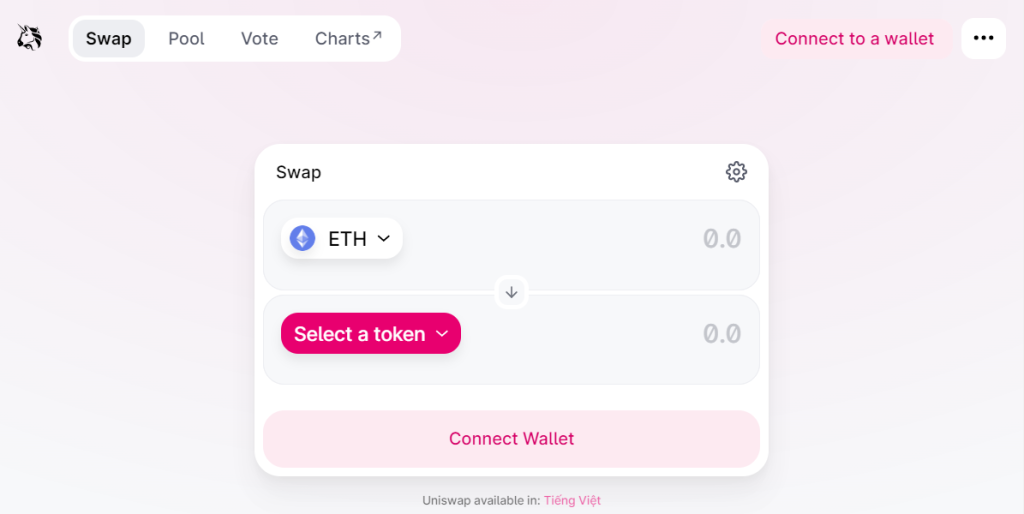
Providing Liquidity on Android
Understanding Liquidity Pools
Liquidity pools are essential components of decentralized exchanges like Uniswap, enabling users to trade tokens without relying on a traditional order book. Here’s a quick overview of how they work and their benefits:
- What is a Liquidity Pool?: A liquidity pool is a collection of funds locked in a smart contract. These funds are provided by liquidity providers (LPs) who contribute equal values of two tokens to the pool. The pool facilitates token swaps by maintaining a constant product formula (x * y = k), ensuring there is always liquidity available for trades.
- Benefits for Liquidity Providers: LPs earn a portion of the trading fees generated by the pool. On Uniswap, this is typically 0.3% of each trade, distributed proportionally among all LPs based on their share of the pool.
- Risks of Providing Liquidity: One key risk is impermanent loss, which occurs when the price ratio of the pooled tokens changes compared to when they were deposited. This can result in a lower value when withdrawing compared to holding the tokens separately.
Adding Liquidity to Pools
To add liquidity to Uniswap pools using your Android device, follow these steps using a mobile wallet app like MetaMask or Trust Wallet:
- Open the Wallet App:
- Launch the MetaMask or Trust Wallet app on your Android device.
- Ensure you have sufficient balances of the two tokens you want to provide as liquidity, as well as some Ethereum (ETH) to cover gas fees.
- Access the In-App Browser:
- For MetaMask, tap the menu icon (three horizontal lines) in the upper-left corner and select “Browser”.
- For Trust Wallet, tap the “DApps” tab at the bottom of the screen.
- Navigate to Uniswap:
- In the browser’s address bar, type “app.uniswap.org” and press Enter. This will take you to the Uniswap interface.
- Connect Your Wallet:
- Tap the “Connect Wallet” button on the Uniswap homepage.
- Select your wallet (MetaMask or Trust Wallet) from the list of supported options.
- Follow the prompts to authorize the connection.
- Go to the Pool Tab:
- Tap on the “Pool” tab to access the liquidity section of Uniswap.
- Add Liquidity:
- Tap the “Add Liquidity” button. This will bring up the interface for adding funds to a liquidity pool.
- Select the two tokens you wish to provide as liquidity. You can search for the tokens by name or paste their contract addresses.
- Enter the amount of each token you want to contribute. The interface will automatically balance the amounts based on the current pool ratio.
- Ensure you have enough of both tokens and ETH to cover the transaction fees.
- Approve Tokens:
- If it’s your first time providing liquidity for these tokens, you will need to approve the Uniswap contract to spend your tokens. Tap the “Approve” button for each token and confirm the approval transactions in your wallet app.
- Supply Liquidity:
- After approving the tokens, tap the “Supply” button to add your tokens to the pool. A confirmation window will appear, showing the details of your liquidity provision, including the pool share you will receive and potential earnings.
- Confirm the transaction in your wallet app. Review the gas fees and total cost, then tap “Confirm” to authorize the transaction.
- Transaction Confirmation:
- Wait for the transaction to be confirmed on the Ethereum network. You can view the transaction status in your wallet app under the “Activity” or “Transactions” tab.
- Once confirmed, you will receive pool tokens representing your share of the liquidity pool.
- Monitor and Manage Liquidity:
- You can view and manage your liquidity positions in the “Pool” tab. Here, you can see your pool share, earned fees, and have the option to withdraw your liquidity when desired.

Security Best Practices for Android
Protecting Your Private Keys
Securing your private keys is crucial when using Uniswap and other DeFi platforms on your Android device. Here are some best practices to keep your assets safe:
- Use Reputable Wallet Apps: Only use well-known and trusted wallet apps such as MetaMask, Trust Wallet, or Coinbase Wallet. These apps are designed with strong security features to protect your private keys.
- Enable Biometric Authentication: Use biometric authentication (such as fingerprint or facial recognition) provided by your Android device. This adds an extra layer of security to access your wallet app.
- Backup Your Seed Phrase: During wallet setup, you will receive a seed phrase (recovery phrase). Write it down on paper and store it in a secure location. Never store it digitally or share it with anyone.
- Set Strong Passwords: Use a strong, unique password for your wallet app and any related accounts. Avoid using easily guessable passwords and do not reuse passwords across different sites.
- Keep Your Software Updated: Regularly update your wallet app and the Android operating system to the latest versions. Updates often include important security patches and improvements.
- Avoid Public Wi-Fi: Refrain from accessing your wallet over public Wi-Fi networks. If necessary, use a virtual private network (VPN) to encrypt your internet connection.
- Use Hardware Wallets: For enhanced security, consider using a hardware wallet like Ledger or Trezor in conjunction with your mobile wallet. These devices store your private keys offline, reducing the risk of online threats.
Avoiding Common Scams
Scams are prevalent in the cryptocurrency space. Being aware of common tactics can help you avoid falling victim to them. Here’s how to protect yourself:
- Verify URLs: Always double-check the URL before entering any sensitive information. Phishing sites often mimic legitimate websites. Bookmark important sites like Uniswap to ensure you visit the correct URL.
- Beware of Phishing Emails and Messages: Be cautious of emails, SMS messages, or social media messages that prompt you to click on links or provide your private keys. These could be phishing attempts. Always navigate directly to the official site rather than clicking on links.
- Check for Secure Connections: Ensure the website you are visiting uses HTTPS, indicated by a padlock icon in the address bar. This helps protect your connection from eavesdropping and tampering.
- Avoid Sharing Sensitive Information: Never share your private keys, seed phrase, or any sensitive information with anyone. Legitimate entities will never ask for your private keys.
- Educate Yourself on Common Scams: Stay informed about common phishing tactics and scams. Follow trusted sources for updates on new scam techniques and security tips.
- Use Anti-Phishing Features: Some wallet apps and browsers offer anti-phishing features that can help detect and warn you about potentially malicious websites. Enable these features for added protection.
- Suspicious Communications: Be wary of unsolicited communications that ask for personal information or private keys. Verify the identity of the requester through official channels before responding.
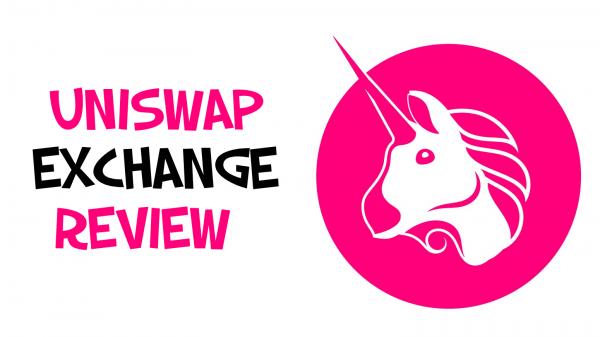
Troubleshooting Common Issues
Resolving Connection Problems
Connection issues can disrupt your ability to use Uniswap effectively on your Android device. Here are steps to troubleshoot and resolve these problems:
- Check Internet Connection: Ensure your internet connection is stable and functioning properly. A weak or intermittent connection can cause issues when interacting with Uniswap.
- Update Your Wallet App: Make sure your wallet app (e.g., MetaMask, Trust Wallet) is updated to the latest version. Updates often include bug fixes and improvements that can resolve connectivity issues.
- Reboot Your Device: Sometimes, simply restarting your Android device can resolve connectivity problems by resetting network settings and clearing temporary glitches.
- Reinstall Wallet App: If problems persist, try uninstalling and reinstalling your wallet app. This can fix any corrupted files or settings causing the issue.
- Switch Networks: If you are using Wi-Fi, try switching to mobile data, or vice versa. Network-specific issues can sometimes cause connectivity problems.
- Clear Browser Cache: If you are using the wallet’s built-in browser, clear the browser cache and cookies. This can resolve issues caused by outdated or corrupted data.
- In MetaMask or Trust Wallet, go to the settings and find the option to clear browser data.
- Verify Network Settings: Ensure your wallet is set to the correct Ethereum network (mainnet or a specific testnet). Incorrect network settings can prevent proper connection.
Handling Transaction Failures
Transaction failures can be frustrating but are relatively common in the DeFi space. Here’s how to handle and resolve transaction failures on Android:
- Insufficient Gas Fees: One of the most common reasons for transaction failures is insufficient gas fees.
- Increase Gas Fee: If a transaction fails due to insufficient gas fees, try resubmitting the transaction with a higher gas fee. Your wallet app will often allow you to adjust the gas price and gas limit.
- Check Gas Prices: Use a gas tracker tool like ETH Gas Station to check current gas prices and set an appropriate gas fee for your transaction.
- Network Congestion: During times of high network congestion, transactions may fail or take longer to confirm.
- Wait and Retry: Sometimes waiting a few minutes and retrying the transaction can help. Network congestion often fluctuates, and retrying later might result in success.
- Use Faster Gas Settings: When retrying, select the “Fast” or “Instant” gas settings in your wallet app to prioritize your transaction.
- Contract Errors: Transactions may fail if there are issues with the smart contract or if the transaction parameters are incorrect.
- Review Error Messages: Your wallet app and transaction explorer (e.g., Etherscan) provide error messages that can help diagnose the problem. Look for specific errors like “out of gas” or “revert.”
- Verify Contract Interaction: Ensure that you are interacting with the correct contract address and that all transaction parameters are accurate.
- Insufficient Funds: Ensure you have enough ETH in your wallet to cover both the transaction amount and the gas fees. Insufficient funds will cause the transaction to fail.
- Pending Transactions: Multiple pending transactions can cause issues, as Ethereum processes transactions sequentially.
- Speed Up or Cancel Pending Transactions: Use your wallet app’s “Speed Up” or “Cancel” options to manage pending transactions. Increasing the gas fee can help prioritize and complete them faster.