
Yes, you can use Uniswap on your phone by accessing it through a mobile browser or compatible wallet apps like MetaMask, Trust Wallet, or Coinbase Wallet. These options provide a user-friendly and secure way to trade tokens, add liquidity, and manage your crypto assets on the go.
Accessing Uniswap on Mobile Devices
Mobile Browsers
Using mobile browsers is a convenient way to access Uniswap on your phone, offering a seamless trading experience similar to the desktop version.
- Supported Browsers: You can access Uniswap through popular mobile browsers such as Google Chrome, Safari, and Firefox. These browsers support all the necessary functionalities to interact with Uniswap’s decentralized interface.
- Navigating to Uniswap: Open your preferred mobile browser and navigate to the official Uniswap website at uniswap.org. Ensure that you are visiting the correct URL to avoid phishing sites.
- User Interface: The Uniswap interface is optimized for mobile devices, providing a user-friendly experience. The layout is intuitive, allowing you to easily navigate between swapping tokens, adding liquidity, and managing your portfolio.
- Performance: Mobile browsers offer fast and responsive performance, enabling smooth interaction with Uniswap’s smart contracts. However, the experience may vary depending on your device and internet connection speed.
- Security: When using a mobile browser, it is crucial to ensure your browser is up-to-date and that you have enabled security features such as blocking pop-ups and malicious sites. This helps protect your transactions and personal information.
Wallet Apps
Wallet apps provide a more integrated and secure way to access Uniswap on your mobile device, combining wallet management with direct access to decentralized applications (dApps).
- MetaMask:
- Installation: Download the MetaMask app from the Google Play Store or Apple App Store. Follow the setup instructions to create a new wallet or import an existing one using your seed phrase.
- Connecting to Uniswap: Open the MetaMask app, navigate to the browser section, and enter the Uniswap URL. MetaMask’s built-in browser allows you to interact with Uniswap seamlessly.
- Security Features: MetaMask provides robust security features, including biometric authentication and secure key storage, ensuring your assets are protected.
- Trust Wallet:
- Installation: Download Trust Wallet from the Google Play Store or Apple App Store. Set up your wallet by creating a new one or importing an existing one.
- Connecting to Uniswap: Use Trust Wallet’s built-in DApp browser to access Uniswap. Enter the Uniswap URL, and you can start trading or providing liquidity directly from the app.
- User-Friendly Interface: Trust Wallet offers an intuitive interface, making it easy for users to navigate and execute transactions on Uniswap.
- Coinbase Wallet:
- Installation: Download Coinbase Wallet from the Google Play Store or Apple App Store. Create a new wallet or import an existing one.
- Connecting to Uniswap: Use the DApp browser within the Coinbase Wallet app to access Uniswap. Enter the Uniswap URL, and you can interact with the platform seamlessly.
- Integrated Ecosystem: Coinbase Wallet integrates well with other Coinbase products, providing a cohesive experience for managing your crypto assets and interacting with dApps.
- Benefits of Using Wallet Apps:
- Enhanced Security: Wallet apps provide better security compared to mobile browsers, as they are specifically designed to manage and protect your crypto assets.
- Convenience: Wallet apps offer a convenient way to access Uniswap and other dApps directly from a single application, streamlining your DeFi activities.
- Mobile-Optimized Experience: These apps are optimized for mobile use, ensuring smooth and efficient interaction with Uniswap’s features.
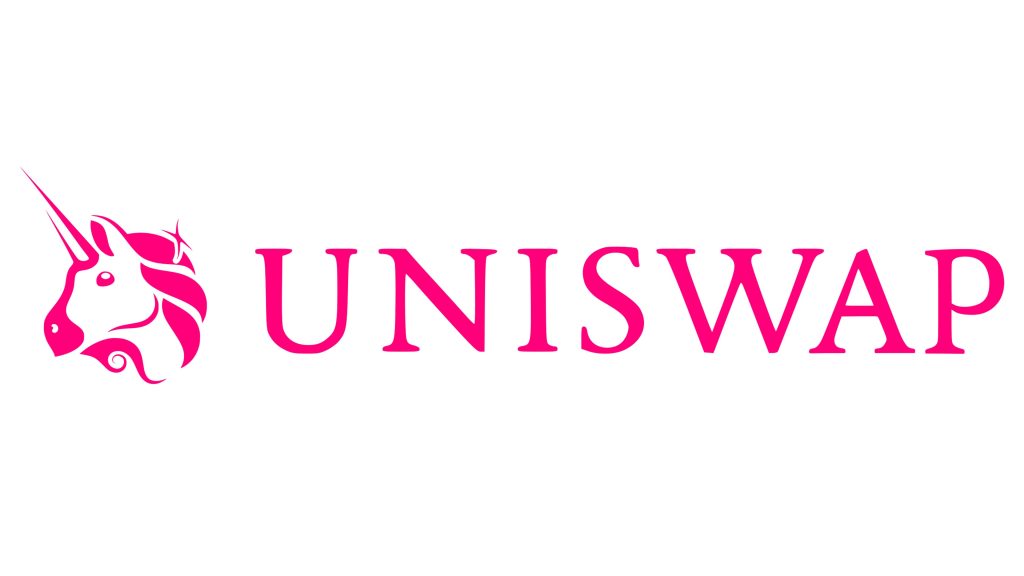
Supported Wallets for Mobile
MetaMask
MetaMask is a widely-used wallet that supports seamless interaction with Uniswap and other decentralized applications (dApps) on mobile devices.
- Installation and Setup:
- Download: MetaMask is available on both the Google Play Store and Apple App Store. Download the app and install it on your mobile device.
- Create a Wallet: Open the app and follow the prompts to create a new wallet. Make sure to securely store your seed phrase, as it is essential for recovering your wallet.
- Import an Existing Wallet: If you already have a MetaMask wallet, you can import it by entering your seed phrase during the setup process.
- Connecting to Uniswap:
- Built-In Browser: MetaMask includes a built-in browser specifically designed for interacting with dApps. Open the browser within the MetaMask app.
- Navigate to Uniswap: Enter the official Uniswap URL (uniswap.org) in the MetaMask browser. Ensure you are on the correct site to avoid phishing scams.
- Connect Wallet: Once on the Uniswap site, click “Connect Wallet” and select MetaMask. Follow the prompts to authorize the connection.
- Features and Benefits:
- Secure Storage: MetaMask provides secure storage for your private keys and seed phrase, ensuring your assets are protected.
- Biometric Authentication: Enable biometric authentication (such as fingerprint or facial recognition) for an added layer of security.
- Easy Navigation: The MetaMask app offers an intuitive interface, making it easy to manage your assets and interact with Uniswap.
- Transaction Management: MetaMask allows you to review and confirm transactions directly within the app, providing transparency and control over your activities.
Trust Wallet
Trust Wallet is another popular mobile wallet that supports direct access to Uniswap and a wide range of other dApps.
- Installation and Setup:
- Download: Trust Wallet is available on the Google Play Store and Apple App Store. Download and install the app on your mobile device.
- Create a Wallet: Open Trust Wallet and follow the prompts to create a new wallet. Securely store your seed phrase to ensure you can recover your wallet if needed.
- Import an Existing Wallet: If you have an existing Trust Wallet, you can import it by entering your seed phrase during the setup process.
- Connecting to Uniswap:
- DApp Browser: Trust Wallet includes a built-in DApp browser that allows you to interact with decentralized applications directly from the app.
- Navigate to Uniswap: Open the DApp browser within Trust Wallet and enter the official Uniswap URL (uniswap.org). Ensure you are on the correct site.
- Connect Wallet: On the Uniswap site, click “Connect Wallet” and select Trust Wallet. Follow the prompts to authorize the connection.
- Features and Benefits:
- User-Friendly Interface: Trust Wallet offers a simple and intuitive interface, making it easy to navigate and use for both beginners and experienced users.
- Secure Key Management: Trust Wallet securely stores your private keys and seed phrase, protecting your assets from unauthorized access.
- Wide Range of Supported Assets: Trust Wallet supports a broad range of cryptocurrencies and tokens, allowing you to manage all your assets in one place.
- Integrated DApp Browser: The integrated DApp browser provides seamless access to Uniswap and other decentralized applications, enhancing your DeFi experience.
- Staking and Earning: Trust Wallet also offers features like staking and earning interest on your crypto holdings, providing additional ways to grow your assets.
Security Considerations
Protecting Private Keys
Protecting your private keys is crucial for ensuring the security of your crypto assets when using Uniswap and other decentralized applications.
- Secure Storage: Store your private keys and seed phrases in a secure, offline location. Avoid saving them on your phone, computer, or cloud storage to reduce the risk of hacking.
- Physical Backup: Write down your seed phrase on paper and keep it in a safe place, such as a fireproof safe. Consider creating multiple backups and storing them in different secure locations.
- Hardware Wallets: Use hardware wallets like Ledger or Trezor, which store private keys offline and provide an additional layer of security against online threats.
- Biometric Authentication: Enable biometric authentication (such as fingerprint or facial recognition) on your wallet app if it supports it. This adds an extra layer of protection and ensures that only you can access your wallet.
- Password Protection: Use strong, unique passwords for your wallet apps and other related accounts. Consider using a password manager to generate and store complex passwords securely.
- Regular Updates: Keep your wallet app and device software up-to-date. Regular updates often include security patches that protect against new vulnerabilities.
- Two-Factor Authentication (2FA): Enable two-factor authentication on your wallet app and other related accounts whenever possible. 2FA adds an additional security layer by requiring a second verification step, such as a code sent to your phone.
Avoiding Phishing Scams
Phishing scams are common in the crypto space, and it’s essential to be vigilant to protect your assets when using Uniswap and other platforms.
- Verify URLs: Always ensure you are visiting the correct Uniswap URL (uniswap.org). Bookmark the official site and access it directly from your bookmarks to avoid mistyped URLs or malicious links.
- Beware of Suspicious Links: Be cautious when clicking on links from emails, social media, or unknown websites. Scammers often use phishing links to direct users to fake websites that look like the real Uniswap site.
- Check for HTTPS: Ensure that the website you are visiting uses HTTPS, indicated by a padlock icon in the browser’s address bar. This encryption helps protect your data and verifies that the website is legitimate.
- Double-Check Transactions: Before confirming any transaction, double-check the details to ensure you are interacting with the correct contract and sending funds to the right address.
- Official Channels: Obtain information and updates from official Uniswap channels, such as their website, verified social media accounts, and trusted community forums.
- Educate Yourself: Stay informed about the latest phishing techniques and scams in the crypto space. The more you know about potential threats, the better you can protect yourself.
- Use Trusted Wallet Apps: Only use well-known and trusted wallet apps like MetaMask, Trust Wallet, or Coinbase Wallet. Download these apps directly from official sources, such as the Google Play Store or Apple App Store, to avoid counterfeit versions.
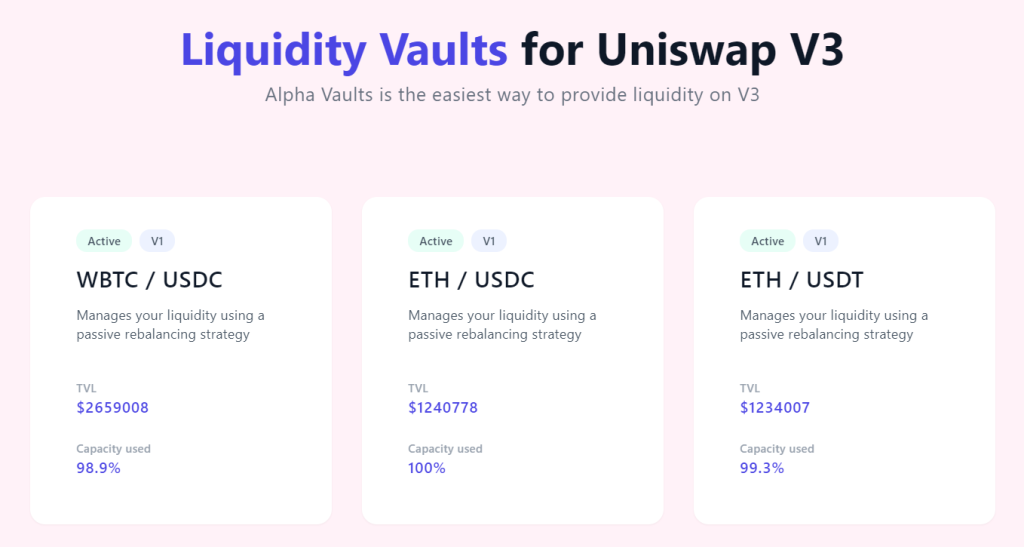
User Experience on Mobile
Interface Usability
Uniswap has optimized its interface to ensure a seamless and user-friendly experience on mobile devices, making it accessible for both new and experienced users.
- Responsive Design: The Uniswap interface is fully responsive, meaning it adjusts and functions well on various screen sizes, including smartphones and tablets. This ensures that users can navigate the platform easily, regardless of the device they are using.
- Simple Navigation: The mobile interface is designed to be straightforward, with clear menus and easily accessible features. Users can quickly access key functionalities such as swapping tokens, adding liquidity, and viewing their transaction history.
- Intuitive Layout: Buttons and controls are logically placed, making it easy for users to perform actions without confusion. The layout minimizes the number of steps required to complete tasks, enhancing the overall usability.
- Educational Tooltips: To assist new users, the interface includes educational tooltips that provide explanations for various features and functions. These tooltips help users understand how to use the platform effectively.
- Dark Mode: Uniswap offers a dark mode option, which reduces eye strain and makes the interface more comfortable to use in low-light environments. This feature can be particularly beneficial for users who trade frequently on their mobile devices.
Feature Availability
Uniswap’s mobile version retains all the core features available on the desktop version, ensuring that users have full functionality at their fingertips.
- Token Swapping:
- Seamless Swaps: Users can easily swap between different tokens directly from their mobile devices. The process is straightforward, with clear prompts guiding users through each step.
- Slippage Tolerance: Mobile users can set slippage tolerance to manage the risk of price changes during the transaction, ensuring they get the best possible trade execution.
- Liquidity Provision:
- Add Liquidity: Users can add liquidity to various pools, specifying the amount and selecting the appropriate fee tier. This functionality is fully accessible on mobile, allowing users to earn fees by providing liquidity.
- Manage Liquidity: Users can monitor and manage their liquidity positions directly from their mobile devices, making adjustments as needed to optimize their returns.
- Portfolio Management:
- Transaction History: Users can view their transaction history to track past trades, liquidity changes, and earnings. This feature provides transparency and helps users keep track of their activities.
- Portfolio Overview: A comprehensive overview of the user’s assets and liquidity positions is available, enabling users to manage their portfolio effectively.
- Advanced Features:
- Customizable Settings: Users can customize their trading experience by adjusting settings such as slippage tolerance and transaction deadlines. These options are easily accessible on mobile, providing flexibility and control.
- Integration with Wallets: Uniswap seamlessly integrates with popular mobile wallets like MetaMask, Trust Wallet, and Coinbase Wallet. These integrations ensure secure and efficient interaction with the platform.
- Real-Time Data:
- Price Updates: Users receive real-time price updates, ensuring they have the most current information for making informed trading decisions.
- Market Analytics: Access to market analytics and data helps users analyze trends and make strategic decisions based on real-time information.
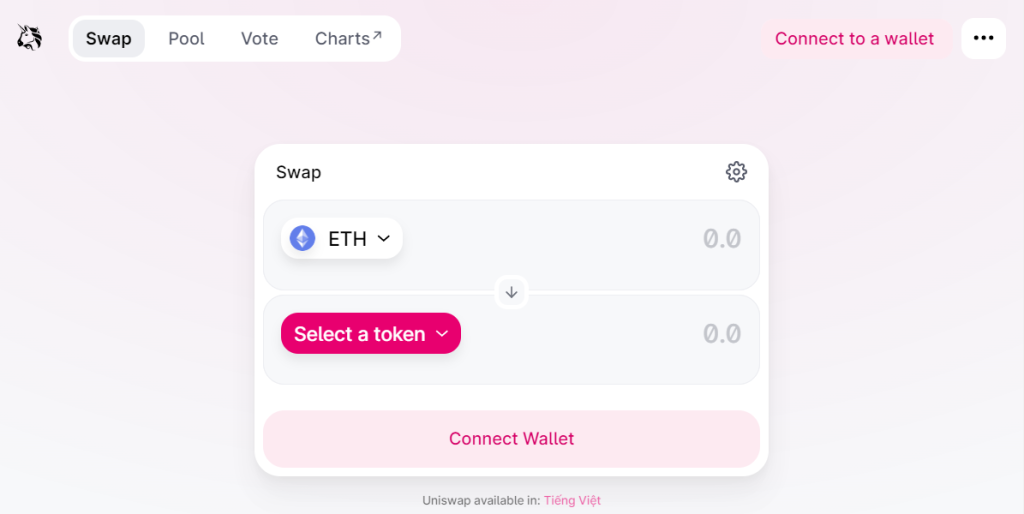
Trading on Uniswap via Mobile
Swapping Tokens
Swapping tokens on Uniswap via mobile is designed to be straightforward and efficient, ensuring that users can trade easily while on the go.
- Accessing the Swap Interface:
- Open Wallet App or Browser: Start by opening your wallet app (such as MetaMask, Trust Wallet, or Coinbase Wallet) or a mobile browser.
- Navigate to Uniswap: Enter the official Uniswap URL (uniswap.org) in your wallet’s built-in browser or mobile browser. Ensure you are on the correct site to avoid phishing scams.
- Connect Your Wallet: Click on “Connect Wallet” and follow the prompts to connect your mobile wallet to Uniswap. This step is necessary to authorize transactions.
- Executing a Token Swap:
- Select Tokens: On the swap interface, select the tokens you want to trade. The first dropdown menu allows you to choose the token you want to swap from, and the second dropdown menu is for the token you want to receive.
- Enter Amounts: Enter the amount of the token you wish to swap. The interface will automatically calculate the amount of the receiving token based on the current exchange rate.
- Adjust Settings: Customize your swap settings, such as slippage tolerance and transaction deadline, by clicking on the settings icon. Adjusting slippage tolerance helps manage the risk of price changes during the swap.
- Review Details: Carefully review the details of your swap, including the estimated gas fee. Ensure that everything is correct before proceeding.
- Confirm Swap: Click “Swap” and then confirm the transaction in your wallet app. You may need to authorize the transaction by entering your wallet password or using biometric authentication.
- Monitoring Transaction Status:
- Transaction Confirmation: After confirming the swap, you can monitor the status of your transaction within your wallet app or on the Uniswap interface. The transaction may take some time to be processed, depending on network congestion.
- Transaction History: Once completed, the transaction will appear in your wallet’s transaction history, providing details such as the transaction ID, amounts swapped, and fees paid.
Managing Transactions
Managing transactions on Uniswap via mobile involves monitoring, adjusting, and ensuring the successful execution of your trades.
- Tracking Transaction Status:
- Real-Time Updates: Most wallet apps provide real-time updates on the status of your transactions. You can view whether a transaction is pending, completed, or failed.
- Notifications: Enable notifications in your wallet app to receive alerts about the status of your transactions, ensuring you stay informed without constantly checking the app.
- Adjusting Transactions:
- Canceling Transactions: If a transaction is taking too long or if you made a mistake, some wallet apps allow you to cancel pending transactions. This feature is useful for managing gas fees and preventing unwanted trades.
- Speeding Up Transactions: You can speed up a pending transaction by increasing the gas fee. This option is available in most wallet apps and can help ensure your transaction is processed more quickly.
- Reviewing Transaction History:
- Detailed Records: Access the transaction history in your wallet app to review past trades, including details such as transaction IDs, gas fees, and the tokens involved. This history helps you keep track of your trading activity and manage your portfolio.
- Exporting Data: Some wallet apps offer the option to export your transaction history for record-keeping or tax purposes. This feature can be particularly useful for advanced users who need detailed records of their trading activity.
- Addressing Failed Transactions:
- Troubleshooting: If a transaction fails, your wallet app will usually provide a reason, such as insufficient gas fees or network congestion. You can troubleshoot and attempt the transaction again with adjusted settings.
- Support Resources: Use the help center or community forums of your wallet app and Uniswap for additional support and troubleshooting tips. Engaging with the community can provide solutions and insights from other users.

Providing Liquidity on Mobile
Adding Liquidity
Providing liquidity on Uniswap via mobile is straightforward, allowing users to contribute to liquidity pools and earn fees.
- Accessing the Liquidity Interface:
- Open Wallet App or Browser: Start by opening your wallet app (such as MetaMask, Trust Wallet, or Coinbase Wallet) or a mobile browser.
- Navigate to Uniswap: Enter the official Uniswap URL (uniswap.org) in your wallet’s built-in browser or mobile browser. Ensure you are on the correct site to avoid phishing scams.
- Connect Your Wallet: Click on “Connect Wallet” and follow the prompts to connect your mobile wallet to Uniswap.
- Adding Liquidity:
- Select Pool: Go to the “Pool” section and click “Add Liquidity.” Select the token pair for which you want to provide liquidity. You can either choose from existing pools or create a new pair.
- Enter Amounts: Input the amount of each token you want to deposit into the liquidity pool. The interface will show the corresponding amounts of both tokens based on the current exchange rate.
- Set Price Range: Uniswap V3 allows you to specify a price range within which you want to provide liquidity. Set the minimum and maximum prices for your liquidity provision.
- Select Fee Tier: Choose the appropriate fee tier (0.05%, 0.30%, or 1.00%) based on the volatility and trading volume of the token pair. The fee tier determines the percentage of transaction fees you will earn.
- Review Details: Carefully review the details of your liquidity provision, including the total value of your deposit and the estimated earnings from transaction fees.
- Approve Tokens: If it’s your first time providing liquidity for a particular token, you will need to approve the token transfer. Confirm the approval in your wallet app.
- Confirm Addition: Click “Add Liquidity” and confirm the transaction in your wallet app. You may need to authorize the transaction by entering your wallet password or using biometric authentication.
- Finalizing the Transaction:
- Transaction Confirmation: After confirming, monitor the status of your transaction within your wallet app or on the Uniswap interface. The transaction may take some time to process, depending on network congestion.
- Transaction History: Once completed, the addition of liquidity will appear in your wallet’s transaction history, providing details such as the transaction ID and the tokens added.
Monitoring Liquidity Positions
Once you have added liquidity, it is important to monitor your positions to manage your investments effectively.
- Viewing Liquidity Positions:
- Access Pool Dashboard: Open the Uniswap interface and navigate to the “Pool” section to view your liquidity positions.
- Position Details: Each position shows detailed information, including the token pair, the amount of liquidity provided, the current value, and the fees earned.
- Real-Time Updates: The dashboard provides real-time updates on the performance of your liquidity positions, helping you stay informed about your investments.
- Managing Liquidity:
- Adjusting Price Range: You can adjust the price range of your liquidity positions to optimize your earnings based on market conditions. This flexibility allows you to react to price changes and maintain efficient capital allocation.
- Adding or Removing Liquidity: If you wish to increase your investment, you can add more liquidity to your existing positions. Conversely, if you need to withdraw funds, you can remove liquidity by selecting the position and following the prompts to reduce your share in the pool.
- Earnings and Performance Tracking:
- Fees Earned: The interface shows the total fees earned from your liquidity positions, providing an overview of your passive income.
- Impermanent Loss: Monitor potential impermanent loss, which occurs when the value of your deposited tokens changes relative to each other. Understanding impermanent loss helps you make informed decisions about when to adjust or withdraw liquidity.
- Notifications and Alerts:
- Enable Notifications: Some wallet apps allow you to enable notifications for updates on your liquidity positions. This feature ensures you stay informed about significant changes or transactions.
- Set Alerts: Use the alert settings in your wallet app or Uniswap interface to receive notifications about price movements or changes in your liquidity positions. Alerts help you respond quickly to market conditions.
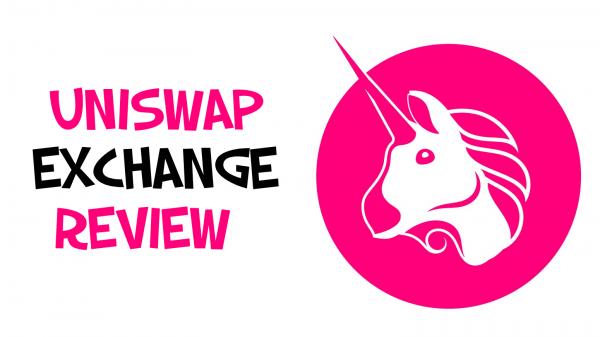
Troubleshooting Common Issues
Connection Problems
Connection problems can arise when using Uniswap on mobile devices. Here are some common issues and solutions:
- Wallet Not Connecting:
- Ensure Compatibility: Make sure you are using a compatible wallet app like MetaMask, Trust Wallet, or Coinbase Wallet. These wallets are known to work well with Uniswap.
- App Updates: Ensure that both your wallet app and browser are up-to-date. Updates often include fixes for connectivity issues and improved compatibility with decentralized applications.
- Clear Cache: Clearing the cache of your mobile browser or wallet app can resolve connection issues. Navigate to your app settings to clear the cache and cookies.
- Reconnect Wallet: If your wallet fails to connect, try disconnecting and reconnecting it. Go to the wallet settings and disconnect from Uniswap, then reconnect by following the prompts.
- Check Network: Ensure your mobile device is connected to a stable internet connection. Poor network connectivity can cause connection issues with Uniswap.
- Switch Networks: If you encounter issues, switching between Wi-Fi and mobile data might help resolve connectivity problems.
- Authorization Problems:
- Check Permissions: Ensure that your wallet app has the necessary permissions to connect to Uniswap. Review and grant any required permissions.
- Correct URL: Always make sure you are accessing Uniswap through the official URL (uniswap.org) to avoid connection issues related to phishing sites.
Transaction Failures
Transaction failures can occur due to various reasons. Here are common issues and their solutions:
- Insufficient Gas Fees:
- Increase Gas Fees: If your transaction fails due to insufficient gas fees, try increasing the gas price in your wallet settings. This can help ensure that your transaction gets processed more quickly.
- Use Gas Estimator: Utilize a gas fee estimator tool within your wallet app or on the web to determine the appropriate gas fee for your transaction based on current network conditions.
- Network Congestion:
- Wait for Lower Traffic: During periods of high network congestion, transactions may fail or take longer to process. If possible, wait until network traffic decreases to submit your transaction.
- Adjust Transaction Deadline: In your wallet settings, extend the transaction deadline to give your transaction more time to be processed during peak congestion periods.
- Insufficient Funds:
- Check Balance: Ensure you have enough ETH in your wallet to cover the gas fees and the token amounts involved in the transaction.
- Add Funds: If your balance is low, transfer additional ETH to your wallet to cover the transaction costs.
- Token Approval Issues:
- Approve Tokens: Before swapping or providing liquidity, you must approve the token transfer. Ensure you have completed the token approval process in your wallet app.
- Reapprove Tokens: If an approval transaction fails, try reapproving the tokens. Sometimes, reattempting the approval can resolve the issue.
- Slippage Tolerance:
- Adjust Slippage Settings: If your transaction fails due to price slippage, adjust the slippage tolerance in your wallet settings. Increasing the tolerance can help ensure your transaction goes through, but be cautious as this may result in receiving less favorable trade terms.
- Review Market Conditions: Check current market conditions for volatility. High volatility can cause significant slippage, leading to transaction failures.
- General Troubleshooting:
- Check for Updates: Ensure that your wallet app and browser are up-to-date with the latest versions, as updates often fix bugs and improve transaction reliability.
- Clear Cache: Clearing the cache and cookies of your wallet app or browser can help resolve issues related to failed transactions.
- Restart App/Device: Sometimes, simply restarting your wallet app or mobile device can resolve persistent issues.