
Yes, you need a cryptocurrency wallet to use Uniswap for trading tokens, providing liquidity, and managing your assets securely.
Understanding Wallet Requirements
Types of Wallets Compatible with Uniswap
To use Uniswap, you need a compatible cryptocurrency wallet that supports Ethereum-based tokens:
- MetaMask: Browser extension wallet widely supported by DApps.
- Trust Wallet: Mobile wallet with a built-in DApp browser.
- Coinbase Wallet: Mobile wallet integrated with the Coinbase exchange.
- WalletConnect: Connects various mobile wallets to DApps via QR codes.
- Ledger and Trezor: Hardware wallets for high security, connectable through MetaMask.
Importance of Having a Wallet
Having a compatible wallet is crucial for using Uniswap:
- Secure Storage: Wallets securely store your private keys, protecting your assets.
- Transaction Management: Wallets allow you to manage and approve transactions on Uniswap.
- Privacy and Control: Ensures full control over your funds and reduces risk compared to centralized exchanges.
- Access to DeFi: Enables participation in DeFi activities like trading and liquidity provision on Uniswap.
- Convenience: Wallets offer easy connection to DApps, transaction tracking, and integration with various platforms.
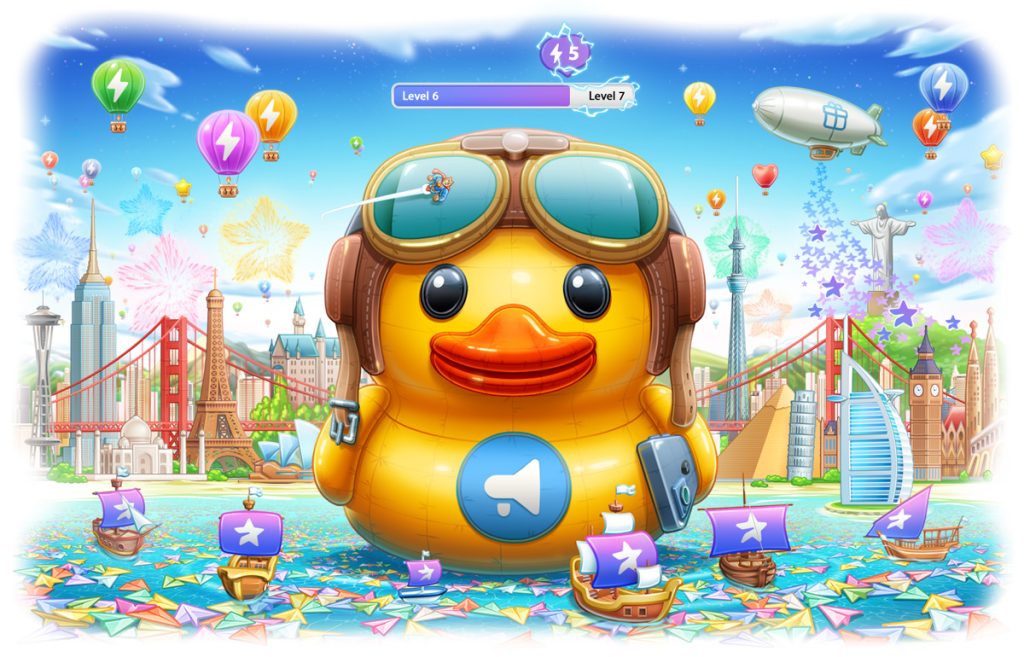
Setting Up a Wallet
Choosing the Right Wallet
Selecting the appropriate wallet for using Uniswap is essential for a seamless and secure experience:
- MetaMask: Ideal for users who prefer a browser extension. It offers easy integration with most DApps and is user-friendly.
- Trust Wallet: Best for mobile users, supporting a wide range of cryptocurrencies and featuring a built-in DApp browser.
- Coinbase Wallet: Suitable for users already using Coinbase exchange. It provides a straightforward interface and good integration with other Coinbase services.
- Ledger and Trezor: For those prioritizing security, hardware wallets like Ledger and Trezor offer robust protection. These can be connected to Uniswap through MetaMask.
Creating and Securing Your Wallet
Once you’ve chosen the right wallet, follow these steps to create and secure it:
- MetaMask:
- Installation: Download the MetaMask extension from the official website or browser extension store.
- Create Wallet: Open MetaMask, click “Get Started,” and choose “Create a Wallet.” Set a strong password and back up the 12-word recovery phrase securely offline.
- Trust Wallet:
- Installation: Download Trust Wallet from the Google Play Store or Apple App Store.
- Create Wallet: Open the app, click “Create a new wallet,” and follow the prompts to generate a 12-word recovery phrase. Secure this phrase offline and set up a PIN or biometric authentication.
- Coinbase Wallet:
- Installation: Download Coinbase Wallet from the Google Play Store or Apple App Store.
- Create Wallet: Open the app and follow the setup instructions to create a new wallet, set a strong password, and back up your recovery phrase securely.
- Ledger and Trezor:
- Set Up Device: Follow the instructions provided with your hardware wallet to set it up. Typically, this involves installing the device-specific software and generating a recovery phrase.
- Connect to MetaMask: Install MetaMask and connect your hardware wallet by following the prompts in the MetaMask interface.
Connecting Your Wallet to Uniswap
Step-by-Step Connection Guide
- MetaMask:
- Open Uniswap: Visit the Uniswap website and click “Launch App.”
- Connect Wallet: Click “Connect Wallet” and select MetaMask.
- Authorize: Follow MetaMask prompts to authorize the connection.
- Start Trading: Begin swapping tokens and providing liquidity.
- Trust Wallet:
- Open Trust Wallet: Launch the app.
- DApp Browser: Tap the “Browser” icon.
- Visit Uniswap: Search for and open Uniswap.
- Connect Wallet: Tap “Connect Wallet” and select Trust Wallet.
- Authorize: Confirm the connection.
- Start Trading: Trade and provide liquidity on Uniswap.
- Coinbase Wallet:
- Open Uniswap: Visit the Uniswap website and click “Launch App.”
- Connect Wallet: Click “Connect Wallet” and select Coinbase Wallet.
- Authorize: Follow prompts to authorize the connection.
- Start Trading: Begin trading and managing tokens.
Troubleshooting Connection Issues
- Wallet Not Connecting:
- Internet: Ensure a stable connection.
- Updates: Update wallet app and browser.
- Restart: Close and reopen your wallet app or browser extension.
- Network Errors:
- Status: Check Ethereum network status on Etherscan.
- Correct Network: Ensure wallet is set to Ethereum mainnet.
- Authorization Issues:
- Reauthorize: Disconnect and reconnect your wallet.
- Clear Cache: Clear browser cache and cookies.
- Extension Conflicts:
- Disable Extensions: Turn off unnecessary browser extensions.
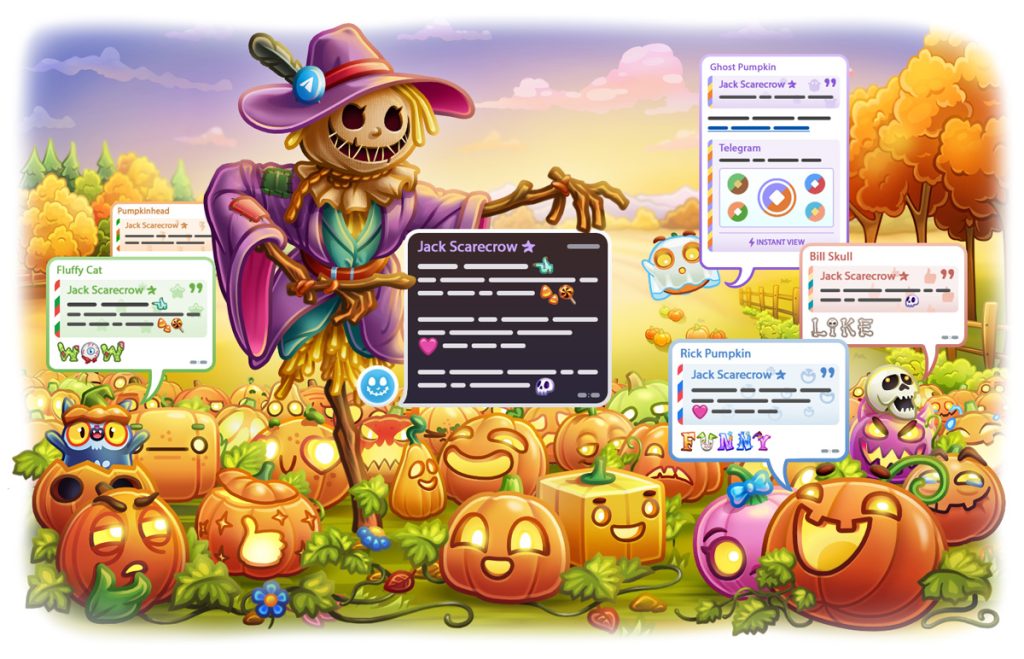
Using Uniswap Without a Wallet
Limitations of Not Having a Wallet
Using Uniswap without a wallet severely limits functionality and security:
- No Trading: Without a wallet, you cannot perform any token swaps or trades on Uniswap, as the platform requires a connected wallet to execute transactions.
- No Liquidity Provision: You cannot provide liquidity to Uniswap pools, which means you miss out on earning trading fees and potential rewards.
- Lack of Security: Without a personal wallet, you rely on third-party services, which can be less secure and expose your assets to higher risks.
- No Ownership Control: You lose the benefits of having full control over your private keys and funds, which is a core principle of decentralized finance (DeFi).
Temporary Solutions
If you need to interact with Uniswap temporarily without setting up a wallet:
- Use a Custodial Exchange: Some centralized exchanges offer access to DeFi services. You can temporarily use these platforms to interact with Uniswap features, but be aware of security and control limitations.
- Borrow a Wallet: If possible, use a trusted friend’s or family member’s wallet for temporary access. Ensure to follow all security practices and avoid storing any personal funds in the borrowed wallet.
- Create a Temporary Wallet: Set up a new wallet with minimal funds for temporary use. Services like MetaMask or Trust Wallet allow quick setup. Remember to secure the recovery phrase and avoid keeping significant amounts in this wallet.

Security Considerations
Protecting Your Private Keys
Safeguarding your private keys is crucial for maintaining the security of your assets:
- Store Offline: Keep your private keys and recovery phrases offline in a secure location. Avoid storing them digitally to prevent hacking risks.
- Use Hardware Wallets: Consider using hardware wallets like Ledger or Trezor for enhanced security. These devices store private keys offline, reducing exposure to online threats.
- Secure Backup: Create multiple backups of your recovery phrase and store them in different secure locations. Ensure that only you have access to these backups.
- Strong Passwords: Protect your wallet with a strong, unique password and enable two-factor authentication (2FA) if available.
Avoiding Common Scams
Being aware of common scams can help protect your assets:
- Phishing Scams: Be cautious of unsolicited emails, messages, or websites that ask for your private keys or recovery phrases. Always verify URLs and use official sites.
- Fake Apps: Only download wallet apps from official sources such as the Google Play Store, Apple App Store, or the official website of the wallet provider.
- Suspicious Links: Avoid clicking on links from unknown sources. Phishing links can lead to fake websites designed to steal your information.
- Verify Transactions: Always double-check transaction details before confirming them in your wallet. Scammers can trick users into approving malicious transactions.
- Community Support: Use official support channels and community forums for help. Be wary of unsolicited offers for help, especially from unknown individuals.
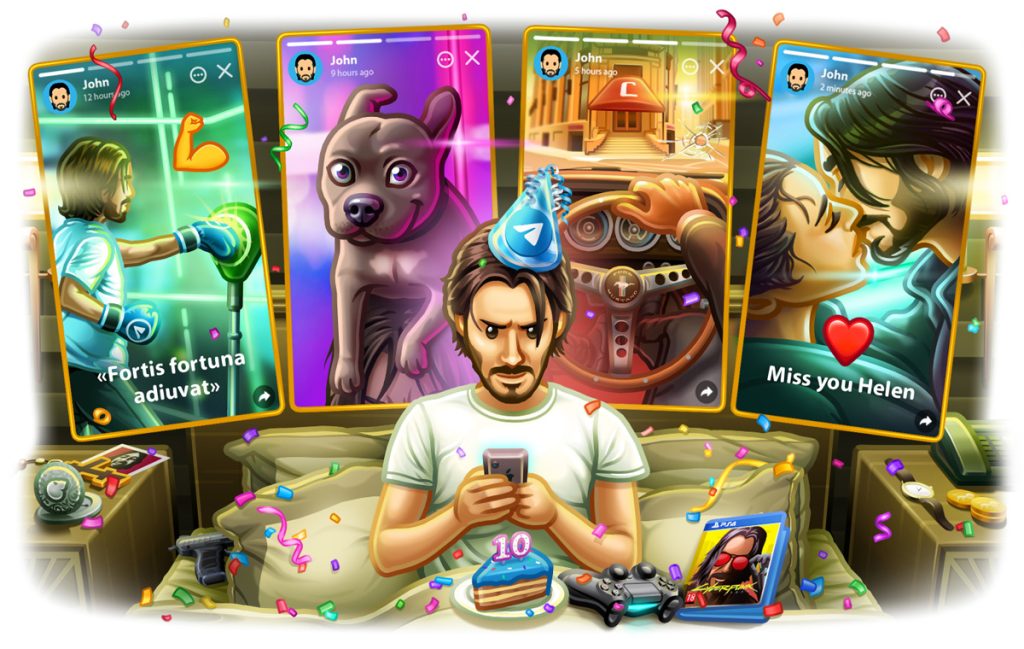
Managing Transactions on Uniswap
Approving Token Transactions
Before you can swap tokens or provide liquidity on Uniswap, you need to approve the tokens:
- Initiate Approval: When you attempt to swap or add liquidity with a token for the first time, Uniswap will prompt you to approve the token.
- MetaMask Approval:
- Prompt: MetaMask will display a pop-up asking you to confirm the token approval.
- Details: Review the details, including the gas fee required for the approval.
- Confirm: Click “Confirm” to authorize the token approval.
- Trust Wallet Approval:
- Prompt: Trust Wallet will show a notification for token approval.
- Details: Check the transaction details and gas fee.
- Confirm: Approve the transaction within Trust Wallet.
- Wait for Confirmation: The approval process will take a few moments as it is processed on the Ethereum network. Once confirmed, you can proceed with your transaction.
Monitoring Your Swaps and Trades
It’s essential to keep track of your transactions to manage your assets effectively:
- Transaction History:
- Uniswap Interface: Check the “History” or “Transactions” tab on Uniswap to see your recent activity.
- Wallet App: Open your wallet app (MetaMask, Trust Wallet, etc.) to view detailed transaction histories.
- Etherscan:
- Transaction Details: Use Etherscan to get detailed information about your transactions. Enter your wallet address on Etherscan to view all transactions associated with your account.
- Status Check: Verify the status of pending transactions and get insights into gas fees and block confirmations.
- Notifications:
- Enable Alerts: Some wallet apps allow you to enable notifications for transaction updates. This feature can help you stay informed about the status of your swaps and trades.
- Review Trades:
- Review Terms: Always review the terms of the trade before confirming. Check the amounts, exchange rates, and estimated fees to ensure everything is correct.
- Slippage Tolerance: Set an appropriate slippage tolerance to prevent significant deviations from expected prices due to market volatility.

Benefits of Using a Wallet with Uniswap
Enhanced Security and Control
- Ownership of Funds: You fully control your funds, reducing risk from exchange failures or hacks.
- Private Keys: Only you have access to your private keys, ensuring secure asset management.
- Reduced Risk: Storing assets in your wallet minimizes the risk of third-party breaches.
- Transaction Approvals: Every transaction requires your explicit approval, adding a security layer.
Seamless Trading Experience
- Easy Connectivity: Wallets like MetaMask and Trust Wallet quickly connect to Uniswap.
- Direct Transactions: Execute transactions directly from your wallet without intermediaries.
- Integrated DApp Browsers: Mobile wallets have built-in DApp browsers for easy access.
- Real-Time Balance Updates: Wallets provide immediate updates on token balances.
- User-Friendly Interface: Simplified processes for swapping tokens and managing assets.
- Flexibility: Interact with various DeFi applications beyond Uniswap.