
To integrate Uniswap on a website, connect using Web3.js or Ethers.js, and use the Uniswap API for transactions.
Setting Up Development Environment
Installing Required Tools
To integrate Uniswap on your website, set up your development environment with the following tools:
Node.js and npm
- Install Node.js: Download and install from the official website. Verify installation with
node -vandnpm -v.
Git
- Install Git: Download and install from the official website. Verify with
git --version.
Code Editor
- Choose a Code Editor: Install Visual Studio Code from the official website. Add extensions for JavaScript and Solidity development.
Configuring Your Project
After installing the required tools, configure your project environment:
Initialize Your Project
- Create Project Directory:
mkdir my-uniswap-integrationand navigate to it withcd my-uniswap-integration. - Initialize npm: Run
npm init -yto create apackage.jsonfile.
Install Dependencies
- Web3.js or Ethers.js: Install with
npm install web3ornpm install ethers. - Uniswap SDK: Install with
npm install @uniswap/sdk.
Setting Up Configuration Files
- Environment Variables: Create a
.envfile to store API keys and network configurations. - Configuration File: Create
config.jsto manage and export settings like network details and contract addresses.
Basic Project Structure
- Create Folders: Set up
srcfor source code andpublicfor static files. - Entry Point: Create
src/index.jsas the main entry point for your application.

Accessing Uniswap’s API
Understanding the API Documentation
To effectively integrate Uniswap into your website, it’s crucial to understand the API documentation. Follow these steps:
Visit the Documentation
- Official Documentation: Go to the Uniswap API Documentation.
- Explore Sections: Familiarize yourself with sections like endpoints, authentication, and response formats.
Key Endpoints
- Token Data: Learn how to fetch data about tokens, including prices and volumes.
- Swaps: Understand how to execute token swaps and retrieve swap history.
- Liquidity: Discover how to add or remove liquidity and fetch pool data.
Example Requests
- Sample Code: Look for example API requests in the documentation to see how to structure your calls.
- Response Handling: Understand how to parse and handle API responses for your application.
Generating API Keys
Some features of the Uniswap API may require API keys. Follow these steps to generate and use them:
Register for an API Key
- Create an Account: Register for an account on the Uniswap developer portal, if required.
- API Key Request: Navigate to the API keys section and request a new API key.
- Fill Out Information: Provide necessary information about your project and intended API usage.
Store API Keys Securely
- Environment Variables: Store your API key in a secure location to keep it separate from your codebase.
Using API Keys in Your Project
- Access in Code: Use your environment variable to access your API key in your code.
- Include in Requests: Add the API key to your API requests as needed, usually in the headers or query parameters.
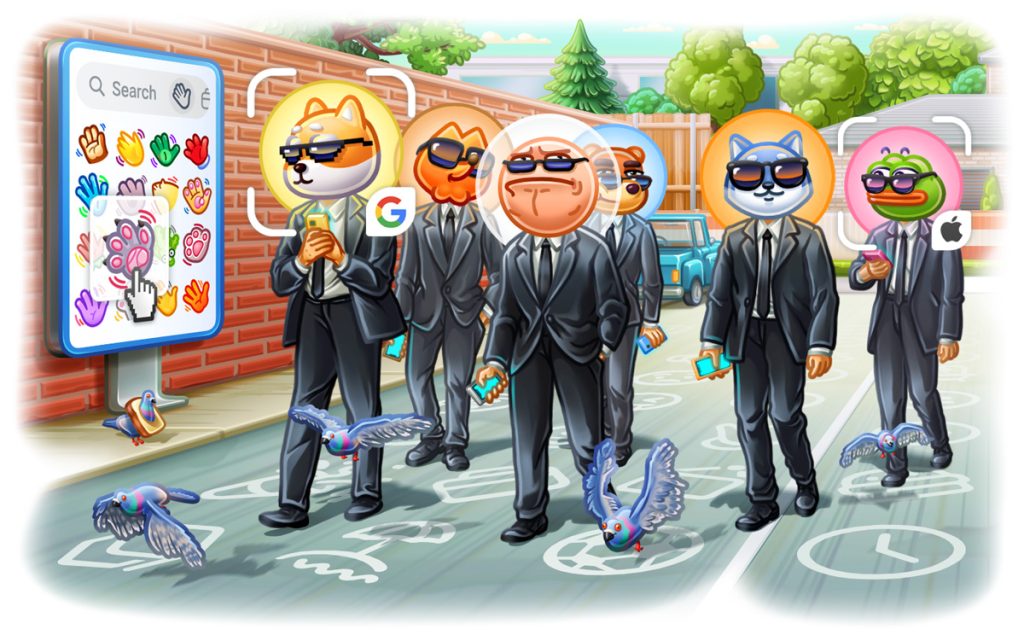
Connecting to the Ethereum Network
Using Web3.js or Ethers.js
To interact with the Ethereum network, you can use popular JavaScript libraries like Web3.js or Ethers.js. Here’s how to set them up:
Web3.js
- Install Web3.js: Use npm to install Web3.js in your project.
- Initialize Web3: Create an instance of Web3 to connect to the Ethereum network.
- Set Provider: Specify the provider (e.g., Infura) to connect your Web3 instance to the Ethereum network.
Ethers.js
- Install Ethers.js: Use npm to install Ethers.js in your project.
- Initialize Ethers: Create an instance of Ethers to interact with the Ethereum blockchain.
- Set Provider: Configure the provider (e.g., Alchemy) to connect your Ethers instance to the network.
Setting Up Infura or Alchemy
Infura and Alchemy are popular services that provide scalable and reliable access to the Ethereum network. Here’s how to set them up:
Infura
- Sign Up: Create an account on the Infura website.
- Create a Project: Set up a new project in the Infura dashboard to get an API key.
- Configure Provider: Use the API key to configure your Web3.js or Ethers.js provider, enabling your application to connect to the Ethereum network.
Alchemy
- Sign Up: Register for an account on the Alchemy website.
- Create a Project: Create a new project in the Alchemy dashboard to obtain an API key.
- Configure Provider: Use the API key to set up your Web3.js or Ethers.js provider, allowing your application to access the Ethereum blockchain.
Implementing Token Swaps
Creating the Swap Interface
To enable token swaps on your website, you need to create a user-friendly interface. Here’s how to design and implement it:
Design the Interface
- Input Fields: Provide fields for users to enter the amount of tokens they want to swap and select the tokens from dropdown lists.
- Token Selection: Use dropdown menus to allow users to select the tokens they want to swap from and to.
- Display Rates: Show the current exchange rate and the estimated amount of tokens the user will receive.
- Swap Button: Include a clearly labeled button for users to initiate the swap.
Implement the Interface
- HTML/CSS: Use HTML to create the structure of the interface and CSS for styling.
- JavaScript: Add JavaScript to handle user inputs and dynamically update the interface based on user selections.
Executing Transactions
Once the interface is ready, you need to implement the logic to execute token swaps using Uniswap’s smart contracts. Here’s how to do it:
Connect to Uniswap’s Smart Contracts
- Web3.js or Ethers.js: Use either Web3.js or Ethers.js to interact with Uniswap’s smart contracts.
- Uniswap SDK: Utilize the Uniswap SDK to simplify interactions with Uniswap’s liquidity pools and smart contracts.
Prepare the Transaction
- Get Token Addresses: Retrieve the contract addresses for the tokens involved in the swap.
- Calculate Amounts: Use the Uniswap SDK to calculate the amount of tokens the user will receive based on the current exchange rate.
- Approve Tokens: Ensure the user’s wallet has approved the spending of the tokens to be swapped.
Execute the Swap
- Create Transaction: Construct the transaction for the token swap using the appropriate smart contract method from Uniswap.
- Send Transaction: Use Web3.js or Ethers.js to send the transaction from the user’s wallet to the Ethereum network.
- Confirm Transaction: Wait for the transaction to be confirmed on the blockchain and update the user interface with the transaction status.

Handling User Authentication
Integrating MetaMask
MetaMask allows users to manage their Ethereum accounts and interact with decentralized applications. Here’s how to integrate it:
Detect MetaMask
- Check Installation: Ensure MetaMask is installed in the user’s browser.
- Prompt Installation: If not installed, prompt the user to install MetaMask.
Connect MetaMask
- Request Connection: Use MetaMask API to connect to the user’s Ethereum account.
- Handle Accounts: Retrieve and display the user’s Ethereum account address on your website.
Handle Network Changes
- Listen for Changes: Detect changes in the Ethereum network and update your application accordingly.
Managing User Sessions
Effectively manage user sessions by handling authentication and state management:
Track User Sessions
- Store Account Info: Save the user’s Ethereum account address in your application state or session storage.
Update UI Based on Authentication
- Show User Info: Update the UI to display the user’s account information and a logout button when connected.
- Handle Logout: Provide a method for users to disconnect MetaMask and clear their session.
Secure User Data
- Secure Storage: Ensure sensitive information is stored securely and is only accessible to authorized parts of your application.
- Session Expiry: Implement session expiry to automatically log out users after a period of inactivity.

Displaying Real-Time Data
Fetching Token Prices
To display real-time token prices on your website, follow these steps:
Use Uniswap API
- Access Price Data: Utilize the Uniswap API to fetch current token prices.
- Set Up API Requests: Configure your application to send periodic API requests to retrieve the latest prices.
Update Prices
- Display Prices: Show the fetched token prices on your website, updating them at regular intervals.
- Error Handling: Implement error handling to manage API request failures and ensure continuous data display.
Updating User Balances
To keep user balances up-to-date, follow these steps:
Connect to Ethereum Network
- Use Web3.js or Ethers.js: Utilize these libraries to connect to the Ethereum network and fetch user balances.
- Set Up Provider: Configure your application to connect to an Ethereum provider, like Infura or Alchemy.
Fetch User Balances
- Retrieve Balances: Use the connected provider to query the user’s wallet for their token balances.
- Update Regularly: Set up periodic updates to refresh the displayed balances.
Display Balances
- Show Balances: Display the user’s token balances on your website, ensuring the information is current.
- User Interface: Design a user-friendly interface that clearly shows the real-time token prices and user balances.
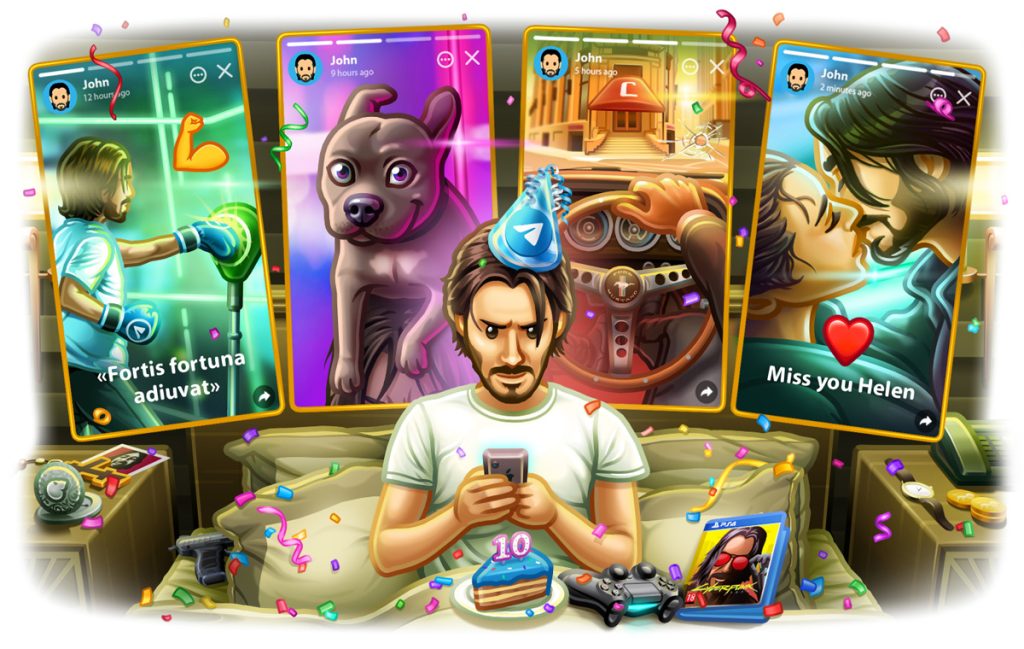
Testing and Deployment
Running Unit Tests
To ensure your Uniswap integration works correctly, it’s important to run unit tests. Here’s how to set up and execute them:
Set Up Testing Framework
- Choose a Framework: Use popular JavaScript testing frameworks like Mocha, Jest, or Chai.
- Install Framework: Add the testing framework to your project using npm.
Write Unit Tests
- Test Functions: Write tests for all critical functions, including API calls, data processing, and user interactions.
- Mock Data: Use mock data to simulate API responses and user inputs, ensuring your tests are isolated from external dependencies.
- Run Tests: Execute your unit tests and verify that all functions behave as expected.
Continuous Integration
- Set Up CI/CD: Integrate your testing process with a continuous integration/continuous deployment (CI/CD) pipeline using tools like Travis CI or GitHub Actions.
- Automate Tests: Configure your CI/CD pipeline to automatically run tests on every commit and pull request, ensuring ongoing code quality.
Deploying to a Live Server
After thorough testing, deploy your application to a live server. Follow these steps:
Choose a Hosting Provider
- Select Provider: Choose a reliable hosting provider like AWS, Heroku, or Netlify based on your needs.
- Set Up Account: Create an account and configure your hosting environment.
Prepare for Deployment
- Build Project: Run the build process for your project to prepare it for deployment, typically creating a production-ready bundle of your application.
- Environment Variables: Ensure all necessary environment variables (like API keys) are configured in your hosting environment.
Deploy Application
- Upload Files: Upload your project files to the hosting provider. This can be done via FTP, Git, or the hosting provider’s deployment tools.
- Start Application: Start your application on the server, making sure it’s running correctly and accessible to users.
Monitor and Maintain
- Monitor Performance: Use monitoring tools to track the performance and availability of your application.
- Update Regularly: Regularly update your application with new features, security patches, and performance improvements.